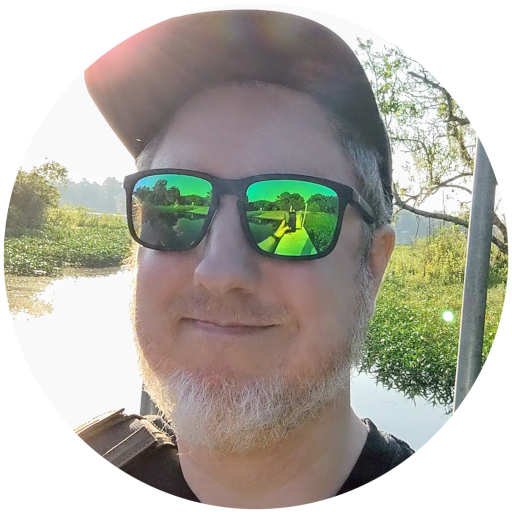💻 Kubuntu
Right Click Up Arrow in panel
- Uncheck: General > Extra Items > Updates
- Muon Package manager > Settings > Software Sources > Updates
sudo aptitude update && sudo aptitude upgradesudo do-release-upgrade -d
- System Settings > Appearance > Fonts > Enable Force font DPI (96 DPI)
usermod -a -G video user
cvt 1600 900 60vim ~/.scripts/kubuntu_virtual_display.sh!/bin/bash randr --newmode "1600x900_60.00" 118.25 1600 1696 1856 2112 900 903 908 934 -hsync +vsync randr --addmode Virtual-1 1600x900_60.00 randr --output Virtual-1 1600x900_60.00sudo chmod +x ~/.scripts/kubuntu_virtual_display.shAdd new script to Autostart: Windows key > type auto > autostart
Might have to use the GUI to set the display through: Settings > Display and Monitor > Resolution drop down menu
Reboot
03-08-2022
sudov /etc/profile.d/kwin.sh#!/bin/sh export __GL_YIELD=“USLEEP”If that doesn’t work, clear that line, and add..
#!/bin/sh export KWIN_TRIPLE_BUFFER=1If the above does nothing then disable KDE compositor and use Picom
This is the route that worked for my Quadro K620 & Kubuntu 21.10 (reverted back to KDE/Plasma compositor: 220309)
System Settings > Display and Monitor > Compositor > Toggle: Enable compositor on startup
apti picomLink to Picom project below
cp /usr/share/doc/picom/examples/picom.sample.conf ~/.config/picom.confcreate script:
#!/bin/sh picom -b
Add Picom script to startup
- System Settings > Startup and Shutdown > Autostart > Add > Add Login Script
Clear tearing for certain applications:
- System Settings > Display and Monitor > Compositor > Toggle: Allow applications to block compositing