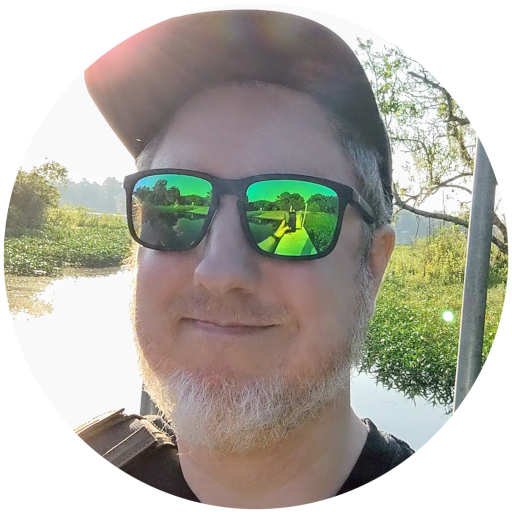🖲️ Trackballs

Apoxie Sculpt palm rest and ‘Catbus So Many Poses!’ ‘blind box’ figurine for scale
Elecom HUGE button remapping via GUI: 🔗input-remapper
Requires escalated privileges
Restore presets for each reboot/poweroff
sudo systemctl enable input-remappersudo systemctl start input-remapperApply presets & make sure
Autoloadis toggled
FN1 -> Shift + Ctrl + v
FN2 -> F5
FN3 -> Ctrl + z
Logitech Trackman Marble via X11 + 🔗libinput
Trackball Scrolling
/etc/X11/xorg.conf.d/10-libinput.conf
Section "InputClass"
Identifier "Marble Mouse"
MatchProduct "Logitech USB Trackball"
Driver "libinput"
Option "ScrollMethod" "button"
Option "ScrollButton" "8"
#Option "ScrollButton" "9" #left handed scrolling
Option "MiddleEmulation" "on"
EndSection
/etc/X11/xorg.conf.d/10-evdev.conf
# - - - Logitech Marble Mouse Settings - - -
#
# The Logitech Marble Mouse buttons are mapped [A-D] from left to right:
# A (large); B (small) | C (small); D (large).
#
# Preferred options for right-handed usage:# - - - Logitech Marble Mouse Settings - - -
#
# The Logitech Marble Mouse buttons are mapped [A-D] from left to right:
# A (large); B (small) | C (small); D (large).
#
# Preferred options for right-handed usage:
# A = normal click [1]
# B = middle-click [2]
# C = middle-click [2]
# D = right-click [3]
# Hold button B while rolling trackball to emulate wheel-scrolling.
#
# Preferred options for left-handed usage:
# A = right-click [3]
# B = middle-click [2]
# C = middle-click [2]
# D = normal click [1]
# Hold button C while rolling trackball to emulate wheel-scrolling.
# Pressing both large buttons simultaneously (b) produces a "back" action.
Section "InputClass"
Identifier "Marble Mouse"
MatchProduct "Logitech USB Trackball"
MatchIsPointer "on"
MatchDevicePath "/dev/input/event*"
Driver "evdev"
# Physical button #s: A b D - - - - B C
# Option "ButtonMapping" "1 8 3 4 5 6 7 2 2" right-hand placement
# Option "ButtonMapping" "3 8 1 4 5 6 7 2 2" left-hand placement
# b = A & D
Option "ButtonMapping" "1 8 3 4 5 6 7 2 2"
# EmulateWheel: Use Marble Mouse trackball as mouse wheel
# Factory Default: 8; Use 9 for right side small button
Option "EmulateWheel" "true"
Option "EmulateWheelButton" "8"# - - - Logitech Marble Mouse Settings - - -
#
# The Logitech Marble Mouse buttons are mapped [A-D] from left to right:
# A (large); B (small) | C (small); D (large).
#
# Preferred options for right-handed usage:
# A = normal click [1]
# B = middle-click [2]
# C = middle-click [2]
# D = right-click [3]
# Hold button B while rolling trackball to emulate wheel-scrolling.
#
# Preferred options for left-handed usage:
# A = right-click [3]
# B = middle-click [2]
# C = middle-click [2]
# D = normal click [1]
# Hold button C while rolling trackball to emulate wheel-scrolling.
# Pressing both large buttons simultaneously (b) produces a "back" action.
Section "InputClass"
Identifier "Marble Mouse"
MatchProduct "Logitech USB Trackball"
MatchIsPointer "on"
MatchDevicePath "/dev/input/event*"
Driver "evdev"
# Physical button #s: A b D - - - - B C
# Option "ButtonMapping" "1 8 3 4 5 6 7 2 2" right-hand placement
# Option "ButtonMapping" "3 8 1 4 5 6 7 2 2" left-hand placement
# b = A & D
Option "ButtonMapping" "1 8 3 4 5 6 7 2 2"
# EmulateWheel: Use Marble Mouse trackball as mouse wheel
# Factory Default: 8; Use 9 for right side small button
Option "EmulateWheel" "true"
Option "EmulateWheelButton" "8"
# - - - Logitech Marble Mouse Settings - - -
#
# The Logitech Marble Mouse buttons are mapped [A-D] from left to right:
# A (large); B (small) | C (small); D (large).
#
# Preferred options for right-handed usage:
# A = normal click [1]
# B = middle-click [2]
# C = middle-click [2]
# D = right-click [3]
# Hold button B while rolling trackball to emulate wheel-scrolling.
#
# Preferred options for left-handed usage:
# A = right-click [3]
# B = middle-click [2]
# C = middle-click [2]
# D = normal click [1]
# Hold button C while rolling trackball to emulate wheel-scrolling.
# Pressing both large buttons simultaneously (b) produces a "back" action.
Section "InputClass"
Identifier "Marble Mouse"
MatchProduct "Logitech USB Trackball"
MatchIsPointer "on"
MatchDevicePath "/dev/input/event*"
Driver "evdev"
# Physical button #s: A b D - - - - B C
# Option "ButtonMapping" "1 8 3 4 5 6 7 2 2" right-hand placement
# Option "ButtonMapping" "3 8 1 4 5 6 7 2 2" left-hand placement
# b = A & D
Option "ButtonMapping" "1 8 3 4 5 6 7 2 2"
# - - - Logitech Marble Mouse Settings - - -
#
# The Logitech Marble Mouse buttons are mapped [A-D] from left to right:
# A (large); B (small) | C (small); D (large).
#
# Preferred options for right-handed usage:
# A = normal click [1]
# B = middle-click [2]
# C = middle-click [2]
# D = right-click [3]
# Hold button B while rolling trackball to emulate wheel-scrolling.
#
# Preferred options for left-handed usage:
# A = right-click [3]
# B = middle-click [2]
# C = middle-click [2]
# D = normal click [1]
# Hold button C while rolling trackball to emulate wheel-scrolling.
# Pressing both large buttons simultaneously (b) produces a "back" action.
Section "InputClass"
Identifier "Marble Mouse"
MatchProduct "Logitech USB Trackball"
MatchIsPointer "on"
MatchDevicePath "/dev/input/event*"
Driver "evdev"
# Physical button #s: A b D - - - - B C
# Option "ButtonMapping" "1 8 3 4 5 6 7 2 2" right-hand placement
# Option "ButtonMapping" "3 8 1 4 5 6 7 2 2" left-hand placement
# b = A & D
Option "ButtonMapping" "1 8 3 4 5 6 7 2 2"
# EmulateWheel: Use Marble Mouse trackball as mouse wheel
# Factory Default: 8; Use 9 for right side small button
Option "EmulateWheel" "true"
Option "EmulateWheelButton" "8"
# EmulateWheelInertia: How far (in pixels) the pointer must move to
# generate button press/release events in wheel emulation mode.
# Factory Default: 50
Option "EmulateWheelInertia" "10"
# Axis Mapping: Enable vertical [ZAxis] and horizontal [XAxis] scrolling
Option "ZAxisMapping" "4 5"
# Option "XAxisMapping" "6 7"
# Emulate3Buttons: Required to interpret simultaneous press of two large
# buttons, A & D, as a seperate command, b.
# Factory Default: true
Option "Emulate3Buttons" "true"
EndSection
# EmulateWheel: Use Marble Mouse trackball as mouse wheel
# Factory Default: 8; Use 9 for right side small button
Option "EmulateWheel" "true"
Option "EmulateWheelButton" "8"
# EmulateWheelInertia: How far (in pixels) the pointer must move to
# generate button press/release events in wheel emulation mode.
# Factory Default: 50
Option "EmulateWheelInertia" "10"
# Axis Mapping: Enable vertical [ZAxis] and horizontal [XAxis] scrolling
Option "ZAxisMapping" "4 5"
# Option "XAxisMapping" "6 7"
# Emulate3Buttons: Required to interpret simultaneous press of two large
# buttons, A & D, as a seperate command, b.
# Factory Default: true
Option "Emulate3Buttons" "true"
EndSection
# EmulateWheelInertia: How far (in pixels) the pointer must move to
# generate button press/release events in wheel emulation mode.
# Factory Default: 50
Option "EmulateWheelInertia" "10"
# Axis Mapping: Enable vertical [ZAxis] and horizontal [XAxis] scrolling
Option "ZAxisMapping" "4 5"
# Option "XAxisMapping" "6 7"
# Emulate3Buttons: Required to interpret simultaneous press of two large
# buttons, A & D, as a seperate command, b.
# Factory Default: true
Option "Emulate3Buttons" "true"
EndSection
# EmulateWheelInertia: How far (in pixels) the pointer must move to
# generate button press/release events in wheel emulation mode.
# Factory Default: 50
Option "EmulateWheelInertia" "10"
# Axis Mapping: Enable vertical [ZAxis] and horizontal [XAxis] scrolling
Option "ZAxisMapping" "4 5"
# Option "XAxisMapping" "6 7"
# Emulate3Buttons: Required to interpret simultaneous press of two large
# buttons, A & D, as a seperate command, b.
# Factory Default: true
Option "Emulate3Buttons" "true"
EndSection
# A = normal click [1]
# B = middle-click [2]
# C = middle-click [2]
# D = right-click [3]
# Hold button B while rolling trackball to emulate wheel-scrolling.
#
# Preferred options for left-handed usage:
# A = right-click [3]
# B = middle-click [2]
# C = middle-click [2]
# D = normal click [1]
# Hold button C while rolling trackball to emulate wheel-scrolling.
# Pressing both large buttons simultaneously (b) produces a "back" action.
Section "InputClass"
Identifier "Marble Mouse"
MatchProduct "Logitech USB Trackball"
MatchIsPointer "on"
MatchDevicePath "/dev/input/event*"
Driver "evdev"
# Physical button #s: A b D - - - - B C
# Option "ButtonMapping" "1 8 3 4 5 6 7 2 2" right-hand placement
# Option "ButtonMapping" "3 8 1 4 5 6 7 2 2" left-hand placement
# b = A & D
Option "ButtonMapping" "1 8 3 4 5 6 7 2 2"
# EmulateWheel: Use Marble Mouse trackball as mouse wheel
# Factory Default: 8; Use 9 for right side small button
Option "EmulateWheel" "true"
Option "EmulateWheelButton" "8"
# EmulateWheelInertia: How far (in pixels) the pointer must move to
# generate button press/release events in wheel emulation mode.
# Factory Default: 50
Option "EmulateWheelInertia" "10"
# Axis Mapping: Enable vertical [ZAxis] and horizontal [XAxis] scrolling
Option "ZAxisMapping" "4 5"
# Option "XAxisMapping" "6 7"
# Emulate3Buttons: Required to interpret simultaneous press of two large
# buttons, A & D, as a seperate command, b.
# Factory Default: true
Option "Emulate3Buttons" "true"
EndSection
Created: 12/29/2021 • Edited: 02/09/2025 • Author: Chris Schammert (csmertx) •
History 🕵️