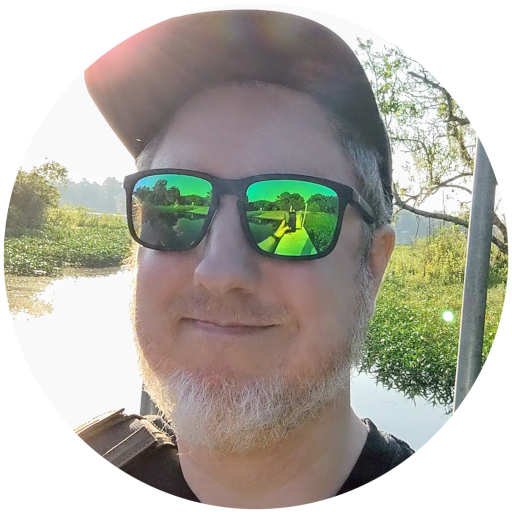💻 Touchpads
Rendered my touchpad unusable for a few weeks
libinput list-devices- HTX USB HID Device HTX HID Device Mouse
Upgraded to Ubuntu (Kubuntu) 23.04
- Tracking as expected after upgrading to 22.10, then 23.04
vim /etc/X11/xorg.conf.d/10-libinput.confSection "InputClass" Identifier "touchpad catchall" Driver "synaptics" MatchIsTouchpad "on" MatchDevicePath "/dev/input/event*" Option "TapButton1" "1" Option "TapButton2" "3" Option "TapButton3" "2" Option "HorizTwoFingerScroll" "on" # set to off if edge Option "VertTwoFingerScroll" "on" # set to off if edge Option "HorizEdgeScroll" "on" Option "VertEdgeScroll" "on" EndSection
For touchpad/touchpads with multi-touch capabilities
Requires:
wmctrlandxdotoolDebian/Ubuntu:
libinput-tools+wmctrl+xdotoolsudo gpasswd -a $USER inputgit clone https://github.com/bulletmark/libinput-gesturescd libinput-gesturessudo make installcp /etc/libinput-gestures.conf ~/.config/libinput-gestures.conflibinput-gestures-setup autostartlibinput-gestures-setup start
After edits to
libinput-gestures.confrunlibinput-gestures-setup [stop/start]Example config edits
Confirmed with Jelly Comb USB Touchpad)
############################################################################### # SWIPE GESTURES: ############################################################################### # Note the default is an "internal" command that uses wmctrl to switch # workspaces and, unlike xdotool, works on both Xorg and Wayland (via # XWayland). It also can be configured for vertical and horizontal # switching over tabular workspaces, as per the example below. You can # also add "-w" to the internal command to allow wrapping workspaces. # Ensure you install wmctrl if you use _internal. # Move to next workspace (works for GNOME/KDE/etc on Wayland and Xorg) #gesture swipe up _internal ws_up gesture swipe up 4 xdotool key Home # <---- Home key gesture swipe down 4 xdotool key End # <---- End key # NOTE ABOUT FINGER COUNT: # The above command will configure this command for all fingers (i.e. 3 # for 4) but to configure it for 3 fingers only, change it to: # gesture swipe up 3 _internal ws_up # Then you can configure something else for 4 fingers or leave 4 fingers # unconfigured. You can configure an explicit finger count like this for # all example commands in this configuration file. # # gesture swipe up xdotool key super+Page_Down # Move to prev workspace (works for GNOME/KDE/etc on Wayland and Xorg) #gesture swipe down _internal ws_down # gesture swipe down xdotool key super+Page_Up # Browser go forward (works only for Xorg, and Xwayland clients) gesture swipe right 3 xdotool key Alt_L+Right # <---- Forward (browser) gesture swipe up 3 xdotool key Page_Up # <---- PGUP key gesture swipe down 3 xdotool key Page_Down # <---- PGDN key # Browser go back (works only for Xorg, and Xwayland clients) gesture swipe left 3 xdotool key Alt_L+Left # <---- Back (browser)Swipe 4 fingers up is
Home, down isEnd, 3 isPGUP,PGDNSwipe 3 fingers left is
Back, right isFoward